Parallax USB driver installation error $80000000
I got an error $80000000 message while installing the USB driver that comes with propscope103.exe. I am using a Dell Latitude E6400 with a new installed windows 7 ultimate.
In the attachment you can find a screenshot. I also tried it with windows xp on the same computer with the same results.
Does anyone know what error $80000000 means?
Before I got the Prop Scope I used the Propeller Tool 1.2.6 with the Prop Plug and the Prop Stick USB without problems for months on the same windows 7 system. Also I tried the ViewPort debugger with the Prop Plug and popeller proto board and Prop Stick USB some weeks ago. It was great! So I bought the PropScope.
What I now have is the following:
I installed the USB driver that comes with Propeller Tool 1.2.6. When I now plug in my prop plug, an USB serial port is established (see prop plug.gif). This fails when I plug in the prop scope (see prop scope.gif). I don't understand this, because they all use the same USB interface schematic.
Does that mean that the Prop Scope itself makes the problems?
Post Edited (Wolfgang) : 12/26/2009 9:46:55 AM GMT
In the attachment you can find a screenshot. I also tried it with windows xp on the same computer with the same results.
Does anyone know what error $80000000 means?
Before I got the Prop Scope I used the Propeller Tool 1.2.6 with the Prop Plug and the Prop Stick USB without problems for months on the same windows 7 system. Also I tried the ViewPort debugger with the Prop Plug and popeller proto board and Prop Stick USB some weeks ago. It was great! So I bought the PropScope.
What I now have is the following:
I installed the USB driver that comes with Propeller Tool 1.2.6. When I now plug in my prop plug, an USB serial port is established (see prop plug.gif). This fails when I plug in the prop scope (see prop scope.gif). I don't understand this, because they all use the same USB interface schematic.
Does that mean that the Prop Scope itself makes the problems?
Post Edited (Wolfgang) : 12/26/2009 9:46:55 AM GMT


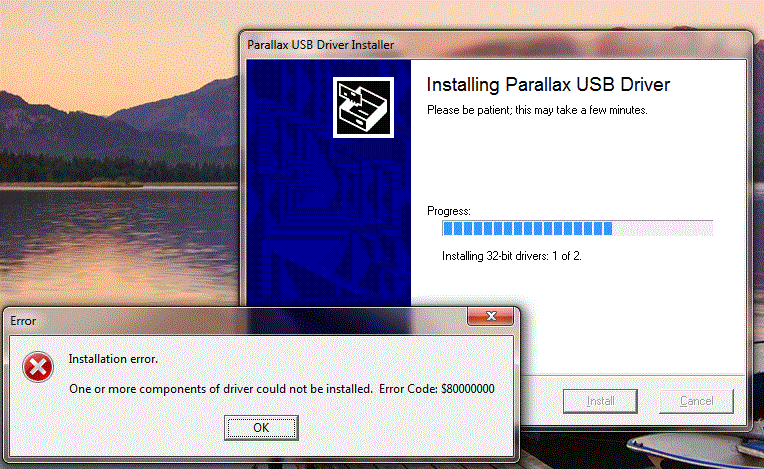
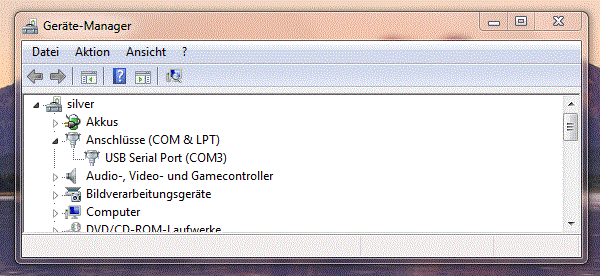
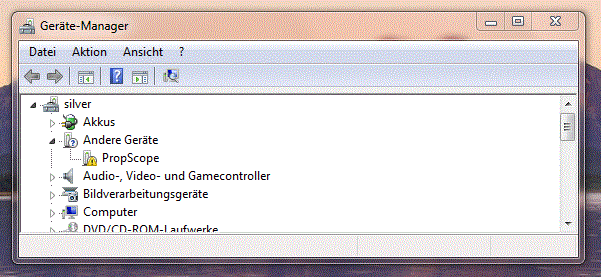
Comments
version recomended for having propscope on the same computer. I then installed the propscope
software. Everything installed without a complaint but when I ran the propscope software Windows
7 would not use the usb driver. I assumed that meant a Windows 7 version of the usb driver would
be needed and will show up down the road and went back to using my Xp machine with propscope.
·
I am using Windows 7 Professional (64 bit). Here is what I found:
-Installed Propeller Tool 1.2.7 with it's USB drivers. It talked to the Demo Board just fine.
-Installed ViewPort 4.2.5. Worked fine with Demo Board.
-Installed 12Blocks 1.0.9. Worked fine with Demo Board.
-Installed PropScope software 1.0.3 with the USB driver that came with that package. PropScope runs fine.
At this point Viewport and 12Blocks could not find the Propeller, but the PropTool worked just fine.
I had to go back to ViewPort's Configuration>>Ports Preferences and right click on the Demo Board port and include it. This solved 12Block's problem also.
Now everyone is playing on the Windows 7 platform.
My conclusion is that the USB driver that comes with PropScope software 1.0.3 works fine on the Windows 7 platform.
Jim
I received my Propscope yesterday and I have the same error - but within Windows XP.
Stefan
Stefan
I apologize for the problem. I'll work with Jeff from Parallax to resolve this asap. Thanks Jim for the feedback.
Hanno
▔▔▔▔▔▔▔▔▔▔▔▔▔▔▔▔▔▔▔▔▔▔▔▔
Co-author of the official Propeller Guide- available at Amazon
Developer of ViewPort, the premier visual debugger for the Propeller (read the review here, thread here),
12Blocks, the block-based programming environment (thread here)
and PropScope, the multi-function USB oscilloscope/function generator/logic analyzer
I'm not sure what caused this, and I tested in WinXP (32/64), Win Vista (32/64) and Win7 (32/64) and experienced no problems.
The real odd thing is that the first $00 indicates there are no driver packages ready to install.· Since the Parallax USB Driver Installer checks for packages before it ever gets to this point, if there really weren't driver packages included, we should have seen that presented as an error before this point.· That being said, the $00 (which is coming from the low-level installer process) tells me that it can't find the driver packages for some reason.
Please perform a test for me:
- Run the installer again.
- At the point where the error occurs, leave the dialog boxes open (i.e.: don't close the error message or the driver installer process).· THIS IS CRITICAL; if you close any installer window at that point, the rest of this test will be inconclusive).
- Open up Windows Explorer (In Win7: right-click Start button and select "Open Windows Explorer"; in WinXP: right-click Start button and select Explore).
- Navigate to your Local Application Data folder (in Win7: It's under Desktop and is the path: <your_user_name>\AppData\Local\; in WinXP: It's in the path: Documents and Settings\<your_user_name>\Local Settings\Application Data).
- See if the Parallax\Driver Installer folder path exists there (i.e: on Win7: <your_user_name>\AppData\Local\Parallax\Driver Installer;·on WinXP: Documents and Settings\<your_user_name>\Local Settings\Application Data\Parallax\Driver Installer).
- If the Parallax\Driver Installer folder path exists there, select the Driver Installer folder (in the Folders Pane; left pane of Windows Explorer) so that the right pane shows you its contents.
- Please tell me (or screen shot) the contents of that folder and any subfolders that may be present.
- After that, you can close explorer and close the error window and driver installer window.
No.· The Prop Scope has a unique product ID (different than that of the current Prop Plug product) and requires a different USB driver than the Prop Scope.· This version of the driver was released starting with the Propeller Tool v1.2.7 and PropScope software.NOTE: I don't know if you've tried it yet or not, but running the Propeller Tool v1.2.7 installer using the default options will install the updated USB drivers also, and I suspect will give you the same error you're experiencing... but it would be a good test to try if you have time.· It won't cause problems to run v1.2.7 without the latest drivers (ie: after installation, even if the USB driver install fails, you can use v1.2.7 with the currently installed drivers that came from Propeller Tool v1.2.6).
▔▔▔▔▔▔▔▔▔▔▔▔▔▔▔▔▔▔▔▔▔▔▔▔
--Jeff Martin
· Sr. Software Engineer
· Parallax, Inc.
▔▔▔▔▔▔▔▔▔▔▔▔▔▔▔▔▔▔▔▔▔▔▔▔
--Jeff Martin
· Sr. Software Engineer
· Parallax, Inc.
We will address this issue in this thread first, and I will post a message here if any software update is made that intends to solve the problem.
▔▔▔▔▔▔▔▔▔▔▔▔▔▔▔▔▔▔▔▔▔▔▔▔
--Jeff Martin
· Sr. Software Engineer
· Parallax, Inc.
here we go:
C:\Dokumente und Einstellungen\stefan\Lokale Einstellungen\Anwendungsdaten\Parallax\Driver Installer>dir Volume in Laufwerk C: hat keine Bezeichnung. Volumeseriennummer: A8B3-31BE Verzeichnis von C:\Dokumente und Einstellungen\stefan\Lokale Einstellungen\Anwendungsdaten\Parallax\Driver Installer 11.01.2010 15:53 <DIR> . 11.01.2010 15:53 <DIR> .. 02.11.2009 08:22 314 DPInst.xml 13.07.2009 17:47 922.176 DPInst32.exe 11.01.2010 15:53 <DIR> Drivers 2 Datei(en) 922.490 Bytes 3 Verzeichnis(se), 336.073.166.848 Bytes frei C:\Dokumente und Einstellungen\stefan\Lokale Einstellungen\Anwendungsdaten\Parallax\Driver Installer>dir Drivers Volume in Laufwerk C: hat keine Bezeichnung. Volumeseriennummer: A8B3-31BE Verzeichnis von C:\Dokumente und Einstellungen\stefan\Lokale Einstellungen\Anwendungsdaten\Parallax\Driver Installer\Drivers 11.01.2010 15:53 <DIR> . 11.01.2010 15:53 <DIR> .. 26.10.2009 14:32 14.514 ftdibus.cat 15.10.2009 08:30 6.391 ftdibus.inf 26.10.2009 14:32 12.732 ftdiport.cat 15.10.2009 08:31 8.588 ftdiport.inf 11.01.2010 15:53 <DIR> i386 4 Datei(en) 42.225 Bytes 3 Verzeichnis(se), 336.073.166.848 Bytes frei C:\Dokumente und Einstellungen\stefan\Lokale Einstellungen\Anwendungsdaten\Parallax\Driver Installer>dir drivers\i386 Volume in Laufwerk C: hat keine Bezeichnung. Volumeseriennummer: A8B3-31BE Verzeichnis von C:\Dokumente und Einstellungen\stefan\Lokale Einstellungen\Anwendungsdaten\Parallax\Driver Installer\drivers\i386 11.01.2010 15:53 <DIR> . 11.01.2010 15:53 <DIR> .. 17.02.2009 09:22 120.136 ftbusui.dll 17.02.2009 11:19 54.088 ftcserco.dll 17.02.2009 09:23 206.144 ftd2xx.dll 17.02.2009 11:19 57.672 ftdibus.sys 17.02.2009 09:22 189.760 ftlang.dll 17.02.2009 11:17 72.520 ftser2k.sys 17.02.2009 11:20 51.528 ftserui2.dll 7 Datei(en) 751.848 Bytes 2 Verzeichnis(se), 336.073.166.848 Bytes frei C:\Dokumente und Einstellungen\stefan\Lokale Einstellungen\Anwendungsdaten\Parallax\Driver Installer>I hope, that helps.
Bye
Stefan
Thank you for your response and the details (that helps greatly).
I apologize for the problem.· If you can assist with further diagnosis also, I'd be most appreciative.·
My first thought is that a common attribute here is that both of you who reported a problem are in the German locale.· Am I right?· That may have something to do with it, but the file and folder structure appears correct.· All the file sizes and types are correct.· I had first thought that perhaps my file extraction routine was choking on an attribute of a different locale setting, but now that doesn't appear to be the case.
Please verify for me that you are running the 32-bit version of Windows XP.
What type of processor is this system?
Also, I've come up with a few more things to try.· Please do these in the order shown here AND STOP IF ANY OF THEM ARE SUCCESSFUL.· The order in which I've shown them here, and any details you can provide me about error messages, dialogs, success/failure, etc. will help me determine what the cause is.
Hopefully, one of the above major steps will result in successful install of the Parallax USB Drivers.· (NOTE: That's just 1/2 of the steps that the Parallax USB Driver Installer performs... we'll cover the rest later should we find a method that works).
▔▔▔▔▔▔▔▔▔▔▔▔▔▔▔▔▔▔▔▔▔▔▔▔
--Jeff Martin
· Sr. Software Engineer
· Parallax, Inc.
Post Edited (Jeff Martin (Parallax)) : 1/11/2010 3:46:27 PM GMT
Yes it is.
For the rest - please wait until I'm at home and had dinner.
Bye
Stefan
Yes, it's a German Windows XP 32bit at a Intel(R) Core(TM)2 Duo CPU E6550 @ 2.33GHz
That brings an error window with "Die aktuelle Sprache wird vom Ger
Wow... dinner was fast!
Great! Now we're getting somewhere. [noparse]:)[/noparse]
Okay, as I suspected, it had to do with regional settings. I'm not sure what to do about it at the moment to make it more universal, but I'll explore that later... for now, let's try and get the problem solved for you and Wolfgang.
I'll think about this for a few more minutes and decide what to do next. I may need you to help me test one or two other things before we're done. I really appreciate your efforts and time to help solve this.
▔▔▔▔▔▔▔▔▔▔▔▔▔▔▔▔▔▔▔▔▔▔▔▔
--Jeff Martin
· Sr. Software Engineer
· Parallax, Inc.
Problem reading xml Component name:dso-lsa a image XML from (c:\programme\propscope\view\1Oscilloscope.XML:1): <image name="dso-lsa" color="ffff0000" color2="ff000000" font="Arial_8.25" bgnd="ffc8c8c8" size="800,600"> Detail: Bad font: Arial_8.25For this issue on the Propscope software... that appears to be something Hanno will have to tackle. I'll alert him to the issue.
▔▔▔▔▔▔▔▔▔▔▔▔▔▔▔▔▔▔▔▔▔▔▔▔
--Jeff Martin
· Sr. Software Engineer
· Parallax, Inc.
Wow, all 3 of us awake at the same time- Germany, US and NZ!
I apologize again for the problems you've been having. Looks like you've helped Jeff make progress on the USB issue. I don't understand why you would get a "bad font" exception- unless the "Arial" font were not installed on your system. Any insights? I doubt that it's a German locale issue- I've never seen this before.
Hanno
▔▔▔▔▔▔▔▔▔▔▔▔▔▔▔▔▔▔▔▔▔▔▔▔
Co-author of the official Propeller Guide- available at Amazon
Developer of ViewPort, the premier visual debugger for the Propeller (read the review here, thread here),
12Blocks, the block-based programming environment (thread here)
and PropScope, the multi-function USB oscilloscope/function generator/logic analyzer
I suspect it may be that the font is not installed.· You may have to change the xml to specify Arial first followed by any number of other similar fonts and finally a font family: sans-serif as a failsafe.
▔▔▔▔▔▔▔▔▔▔▔▔▔▔▔▔▔▔▔▔▔▔▔▔
--Jeff Martin
· Sr. Software Engineer
· Parallax, Inc.
Okay,· remember when I said a successful completion of one of the manual installs only performs 1/2 of what the Parallax USB Driver Installer performs?
You've done the first half - that was the custom Parallax USB Drivers and you should see them in your Add/Remove Programs listing (if you were to check) near the bottom labeled something like, "Windows Driver Package - Parallax Inc CDM Driver Package (02/17/2009 2.04.16)".
Now for the second-half mixed in with a little more testing.
Attached is a small archive containing some new files.· These are what you now need·to install the pure FTDI drivers (used for all other USB-based Parallax products, currently).
Here's the steps:
Thank you very much for your effort!
▔▔▔▔▔▔▔▔▔▔▔▔▔▔▔▔▔▔▔▔▔▔▔▔
--Jeff Martin
· Sr. Software Engineer
· Parallax, Inc.
Post Edited (Jeff Martin (Parallax)) : 1/11/2010 7:26:31 PM GMT
Yes there are two of them.
removed both.
This confuses me. There are DPInst32.exe and DPInst.xml in the top folder. Should I copy the .cat and .inf files to the Drivers folder where the old ones are? And what about the remaining files in the i386 foder? Keep or delete? I asumed to copy all the files over the old ones and keep the remaining files untouched.
Success!
Bye
Stefan
sure I have arial installed - the filenames are as follows: ariblk.ttf, arialbd.ttf, arialbi.ttf, ariali.ttf, arialn.ttf, arialnb.ttf, arialnbi.ttf, arialni.ttf, arlrdbd.ttf
Bye
Stefan
Got the missing font "arial.ttf" from a U.S. Windows XP (from a coworker) - now the Propscope works!
Bye
Stefan
·Based on your next response (below) It sounds like you got that figured out and it installed correctly?
To verify, in your Add/Remove Programs listing, near the bottom,·are there now two items,
▔▔▔▔▔▔▔▔▔▔▔▔▔▔▔▔▔▔▔▔▔▔▔▔
--Jeff Martin
· Sr. Software Engineer
· Parallax, Inc.
Post Edited (Jeff Martin (Parallax)) : 1/11/2010 8:55:51 PM GMT
Yes there are exactly this two packages.
Bye
Stefan
I'll update the installer and release it here.
▔▔▔▔▔▔▔▔▔▔▔▔▔▔▔▔▔▔▔▔▔▔▔▔
--Jeff Martin
· Sr. Software Engineer
· Parallax, Inc.
I've never had anyone report this problem before, so for now I've just made the error message easier to understand. If it becomes more widespread I'll do font substitution like Jeff suggested.
Hanno
▔▔▔▔▔▔▔▔▔▔▔▔▔▔▔▔▔▔▔▔▔▔▔▔
Co-author of the official Propeller Guide- available at Amazon
Developer of ViewPort, the premier visual debugger for the Propeller (read the review here, thread here),
12Blocks, the block-based programming environment (thread here)
and PropScope, the multi-function USB oscilloscope/function generator/logic analyzer
Attached is an updated version of the Parallax USB Driver Installer (v2.04.16-R2).· This is based on the results of the testing that Stefan and I performed yesterday; it should solve the problem caused by installing on systems with different locale settings.
Stefan,
If you can spare the time...
- Please remove the current drivers (both the v2.04.16 of Parallax and the v2.04.16 of FTDI) from your system through the Add/Remove Programs listing.
- Run the attached program to reinstall them.
Please let me know if it successfully installed so I have final confirmation that it works as expected.Wolfgang,
- You may optionally·remove the current FTDI drivers from your system (both items that are named "Windows Driver Package - FTDI CDM Driver Package (02/17/2009 2.04.16)")·through the Add/Remove Programs listing.
- Run the attached program to reinstall them plus the Parallax drivers necessary for the PropScope.
Please let me know if it successfully installed.▔▔▔▔▔▔▔▔▔▔▔▔▔▔▔▔▔▔▔▔▔▔▔▔
--Jeff Martin
· Sr. Software Engineer
· Parallax, Inc.
Thanks to all!
Wolfgang
Windows 7 computer. Short answer it did work but one of the copies of the usb
driver refused to uninstall and it took Jeff's new install to get it to work.
The first screen clip at the top is before I started anything, I forgot to say that
in the doc.
I hope the sequence provides some info to others.
Tom
Jim