RN-XV WiFly AP Mode and HP Stream 7 Windows 8.1 tablet
Just playing around with my tablet and a WiFly module...
I made a video but the HP tablet screen was too washed out so I just took pictures.
I used a Sparkfun RN-XV WiFly module plugged into a Propeller Activity board's XBEE socket.
A spin program initializes the WiFly module in AP (Access Point) mode
From the HP Stream I connect to the WiFlyOne network on the RN-XV.
I wrote a VB6 TCP client/server program that runs on the HP Stream 7.
After entering 192.168.2.1 as the IP address, I clicked the connect button to establish the TCP connection.
There are red and green LEDs on the Activity Board breadboard which I can toggle on and off by entering "@1" or "@2" into the lower text box and clicking the SEND button.

HP Stream 7 tablet screen


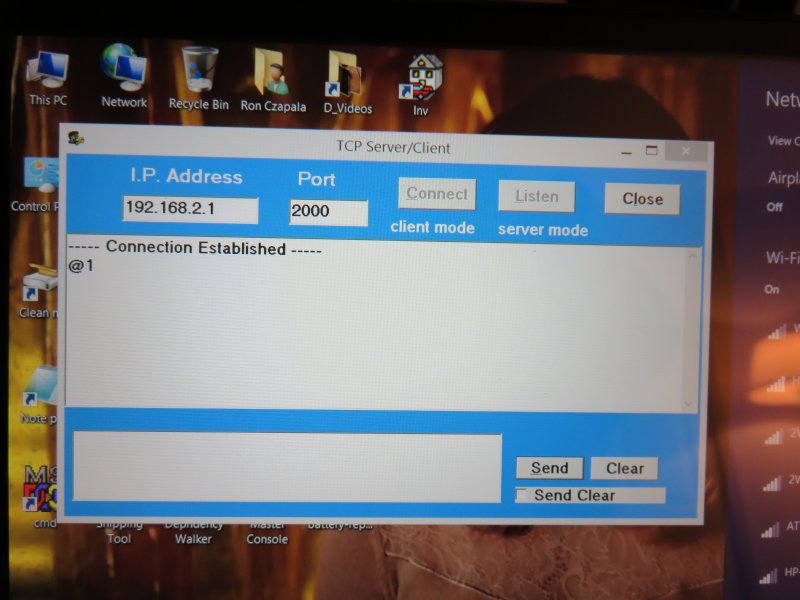
I made a video but the HP tablet screen was too washed out so I just took pictures.
I used a Sparkfun RN-XV WiFly module plugged into a Propeller Activity board's XBEE socket.
A spin program initializes the WiFly module in AP (Access Point) mode
PUB Client_Setup | inkey
Debug.str(string("Client Setup",13))
WiFly.str(string("$$$"))
Delay(500)
WiFly.str(string("set wlan join 7",13)) 'Enable AP mode
WiFly.str(string("set wlan channel 1",13)) 'Specify channel to create network
WiFly.str(string("set apmode ssid WiFlyOne",13)) 'set up network broadcast SSID
WiFly.str(string("set apmode passphrase xxxx1234",13)) 'set AP mode passphrase
WiFly.str(string("set ip dhcp 4",13)) 'Enable DHCP server
WiFly.str(string("set ip address 192.168.2.1",13)) 'Specify the IP address
WiFly.str(string("set ip net 255.255.255.0",13)) 'Specify the subnet mask
WiFly.str(string("set ip gateway 192.168.2.1",13)) 'Specify the gateway
inkey := debug.rx
WiFly.str(string("save",13)) 'Store settings
WiFly.str(string("reboot",13)) 'Reboot the module in AP mode
From the HP Stream I connect to the WiFlyOne network on the RN-XV.
I wrote a VB6 TCP client/server program that runs on the HP Stream 7.
After entering 192.168.2.1 as the IP address, I clicked the connect button to establish the TCP connection.
There are red and green LEDs on the Activity Board breadboard which I can toggle on and off by entering "@1" or "@2" into the lower text box and clicking the SEND button.
HP Stream 7 tablet screen

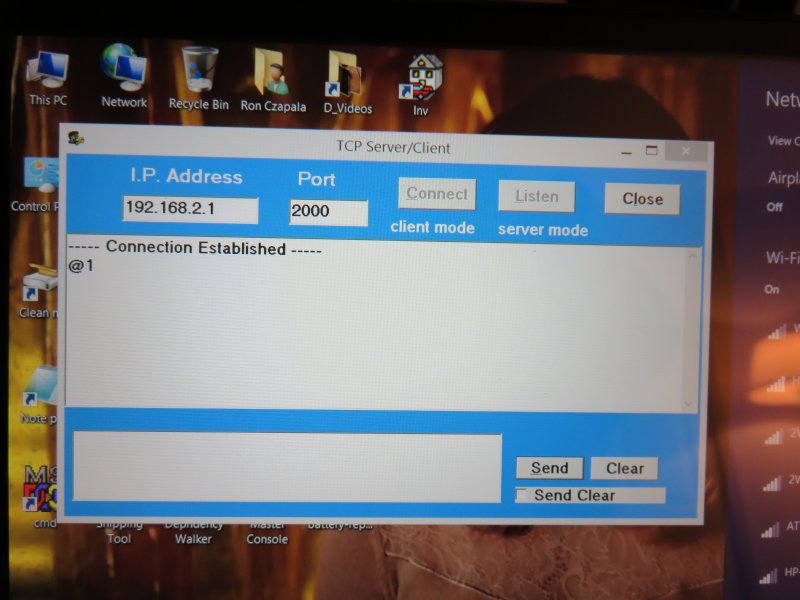


Comments
You need the Winsock ActiveX control (MSWINSCK.OCX) and associated DLLs to run the VB program.
NOTE: When entering data to send to the WiFly module, use CTRL-ENTER to insert a carriage return / line feed. Clicking the SEND button appends a CR/LF.
RN-XV.zip
EDIT: Instead of uisng the VB6 TCP program, you can use Telnet to open a connection to the RN-XV.
Go into "Programs and Features" from the Control Panel and add the Telnet Client from "Turn Windows features on or off".
From a command prompt enter "Telnet 192.168.2.1 2000". Enter your commands like "@1" from Telnet. Use CTRL+] to get back to the Telnet prompt.