FTDI Driver problems with Windows 7 64-bit (Also, uninstalling drivers/COM entries)
Hello Everyone,
I have noticed something with the FTDI Drivers and Windows 7 64-bit that became more prevalent at the Propeller Expo. I haven't noticed this with other versions of Windows, however it may be a problem with newer drivers. So if you have had any issues with your Propeller not being detected when using the USB interface please read below.
When installing the FTDI Driver, either via the included driver in the Propeller Tool or BASIC Stamp IDE, or when running the CDM Installer from FTDI you should see the following command (DOS-like) box pop-up during the driver installation. If you do not, then the drivers were not installed.
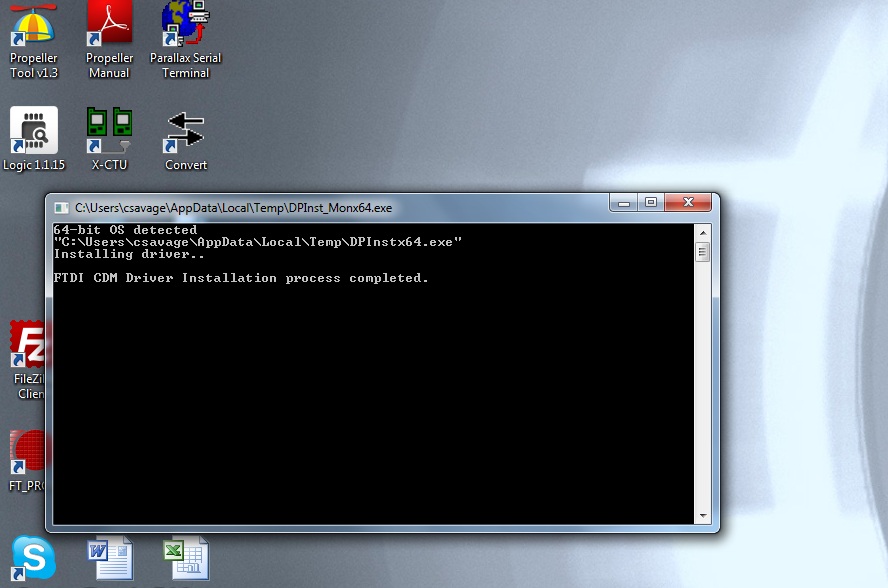
(CLICK FOR LARGER VIEW)
I have seen where the driver setup had to be run at least twice to get this to appear and most assume that if they've run the driver and accepted the box asking for permission to make changes to the system that everything is good. That is not necessarily the case. If you did not see this box then download the latest driver from the ftdi website at the following link:
http://www.ftdichip.com/Drivers/VCP.htm
In the row for Windows in the comments column are the words setup executable, which is a link to download the setup installer. This is the preferred method for installing this driver. When running the driver, if you do not see the command window above re-run it. If after three tries you still have not seen it you may have another issue such as insufficient permissions, anti-virus software or even malware preventing the install.
If you need to clean a previous install of the FTDI driver from your system and/or clear any COM Ports aded to the registry then you should obtain the CDM Uninstaller from the following link:
http://www.ftdichip.com/Support/Utilities/CDMUninstaller_v1.4.zip
Extract the contents of this ZIP file into a folder on your desktop or elsewhere and run the CDMuninstallerGUI.exe file.
You should see the following dialogue box which already has the FT232R Product/Vendor IDs in the box.
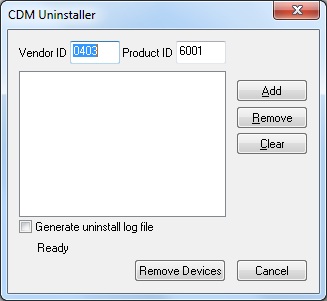
Click the "Add" button to add this Product/Vendor ID to the list of devices to remove. Optionally you can check the "Generate log file" checkbox for a record of what operations were performed and which COM Port entries were removed. Now press the "Remove Devices" button. Once completed you should restart your computer so that the O/S can clean things up. You should then be ready to re-install your drivers as listed above.
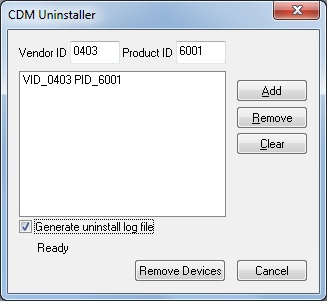
I hope this helps. Sometimes driver installations don't go as planned and the reasons may not be anything we can diagnose and/or help with. However this guide covers those we can help with. Take care!
I have noticed something with the FTDI Drivers and Windows 7 64-bit that became more prevalent at the Propeller Expo. I haven't noticed this with other versions of Windows, however it may be a problem with newer drivers. So if you have had any issues with your Propeller not being detected when using the USB interface please read below.
When installing the FTDI Driver, either via the included driver in the Propeller Tool or BASIC Stamp IDE, or when running the CDM Installer from FTDI you should see the following command (DOS-like) box pop-up during the driver installation. If you do not, then the drivers were not installed.
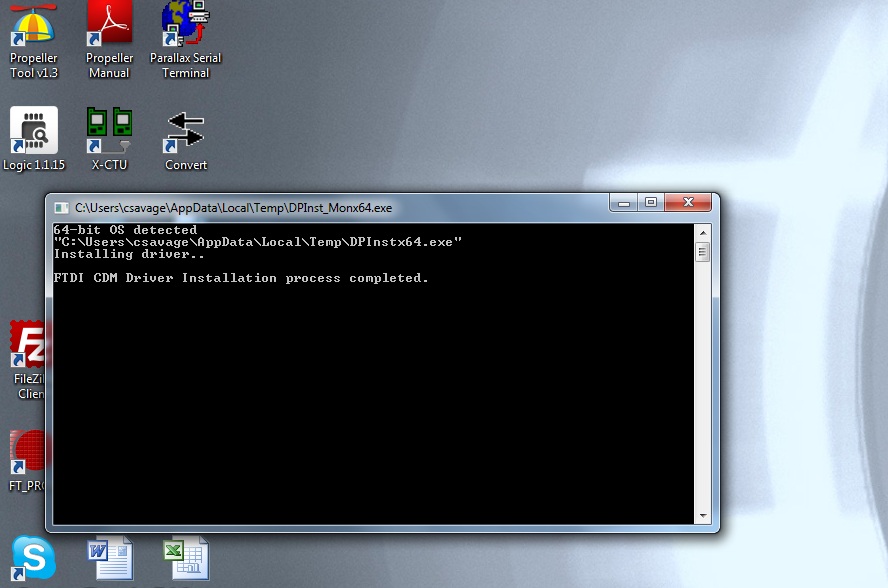
(CLICK FOR LARGER VIEW)
I have seen where the driver setup had to be run at least twice to get this to appear and most assume that if they've run the driver and accepted the box asking for permission to make changes to the system that everything is good. That is not necessarily the case. If you did not see this box then download the latest driver from the ftdi website at the following link:
http://www.ftdichip.com/Drivers/VCP.htm
In the row for Windows in the comments column are the words setup executable, which is a link to download the setup installer. This is the preferred method for installing this driver. When running the driver, if you do not see the command window above re-run it. If after three tries you still have not seen it you may have another issue such as insufficient permissions, anti-virus software or even malware preventing the install.
If you need to clean a previous install of the FTDI driver from your system and/or clear any COM Ports aded to the registry then you should obtain the CDM Uninstaller from the following link:
http://www.ftdichip.com/Support/Utilities/CDMUninstaller_v1.4.zip
Extract the contents of this ZIP file into a folder on your desktop or elsewhere and run the CDMuninstallerGUI.exe file.
You should see the following dialogue box which already has the FT232R Product/Vendor IDs in the box.
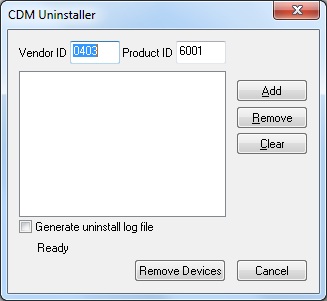
Click the "Add" button to add this Product/Vendor ID to the list of devices to remove. Optionally you can check the "Generate log file" checkbox for a record of what operations were performed and which COM Port entries were removed. Now press the "Remove Devices" button. Once completed you should restart your computer so that the O/S can clean things up. You should then be ready to re-install your drivers as listed above.
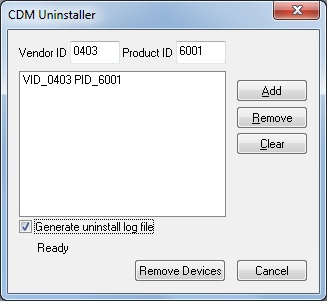
I hope this helps. Sometimes driver installations don't go as planned and the reasons may not be anything we can diagnose and/or help with. However this guide covers those we can help with. Take care!


Comments
"The main problem was that there was a bug in the Windows USB-to-serial driver usbser.sys and the Parallax software didn't implement a workaround for it. Specifically, if the software changes the value of the RTS control line for the virtual COM port, the driver doesn't actually send that new value to the Wixel right away. Instead it waits until the next time DTR is changed by the software. This causes the "loopback" detection feature of the BASIC Stamp Editor program to fail. I know there is some workaround to this because the problem doesn't happen if you control the COM port's RTS line using the .NET SerialPort class, but to implement that workaround would require changing the Parallax software. There might have been some other issue with the Send Break command, but we don't remember."
I asked him why the FTDI based cables didn't have this problem and he said the FTDI chips have their own driver, ftdibus.sys, so they don't use usbser.sys and are not subject to its bugs. Basically has Parallax ever tried the work around? Being able to use the built in virtual COM port driver could be handy.
With a couple of exceptions we're using the stock FTDI driver as it is. The problem I am seeing involves installation of the driver, not what you described. As for the loopback issue, while I have not seen this, loopback is not required for the IDE to program the BASIC Stamp, however echo is. So as long as the IDE detects echo you can program a BASIC Stamp.
I do find it interesting that he mentions the bug and our lack of a workaround, but then says this doesn't affect the FTDI cables, which we're using the same driver. Not sure if I missed something in that.
This wouldn't be so bad if all microcontrollers suffered equally, but the Arduino IDE does implement the work around and works with more USB to serial options. Specifically wireless ones that plug directly into the Tx, Rx, and reset lines. So I'm just mentioning this because you'll see the "stamp not found" error threads on the forum and Stamp users are limited to the Flash Fly for wireless programming.
board), I get an error message from windows stating - USB DEVICE NOT RECOGNIZED, one of the usb devices attached to this computer has malfunctioned
and windows does not recognize it. Has anyone had a similar experience and gotten the usb connection to work?
at the ftdi website (http://www.ftdichip.com/Drivers/VCP.htm) and the drivers were automatically
downloaded . I did download and unpack the files manually to recheck it and note the existence of an ftdiport.inf file
but viewing it under notepad I am unable to tell what port is assigned. I am not sure that the ftdi driver is
even being called or assigned.
When I connect the usb cable to the laptop (with the other end connected to a powered on PDB), I can
see in the Device Manager Window that under Universal Serial Bus Controllers an Unknown Device item
pops up with a yellow warning sign implying that Windows was unable to recognize it. When I double
click on this devie it gives the Location as Port_0004.Hub_#0006. The driver assigned to this Device is
provided by microsoft and called usbccgp.sys
I tried connecting the USB cable both when the PDB is powered off and when it is powered on with the
same error of USB DEVICE NOT RECOGNIZED. Also tried rebooting laptop with PDB powered off but
get the same result.
Checked Windows Device Manager by first enabling viewing of hidden devices but still dont see any
com port usage. In a DOS prompt i entered the following :
set DEVMGR_SHOW_NONPRESENT_DEVICES=1
start devmgmt.msc
This time a Microsoft window with the header Driver Software Installation came up saying :
USB<--> Serial , Obtaining device driver software from Windows Update.
Once the update was over there was the following 2 statements in the window:
- USB serial converter
- USB serial port (com3)
I ran a small hello world program in the Basic Stamp Editor. It worked!
Looked under Device Manager on the Control Panel for Windows and for the first time saw a Ports (Com & Lpt) line. Clicking on this shows a USB Serial Port (Com3) line.
Right clicking on the properties shows that it is using an FTDI driver.
Thanks to all of you for your input. Your feedback kept me going in search of a solution.
As a note, the reason I asked for you to reboot and try connecting the board without the power on is that is the board was programmed to send debug data back to the PC (which many demo/example programs are) then connecting the board to the USB port could cause Windows to detect the board as a Microsoft Serial Mouse, or not properly detect it. You should always connect USB boards with the main power switch off for this reason. Power is not needed to detect the USB interface as that chip is powered by the USB port.